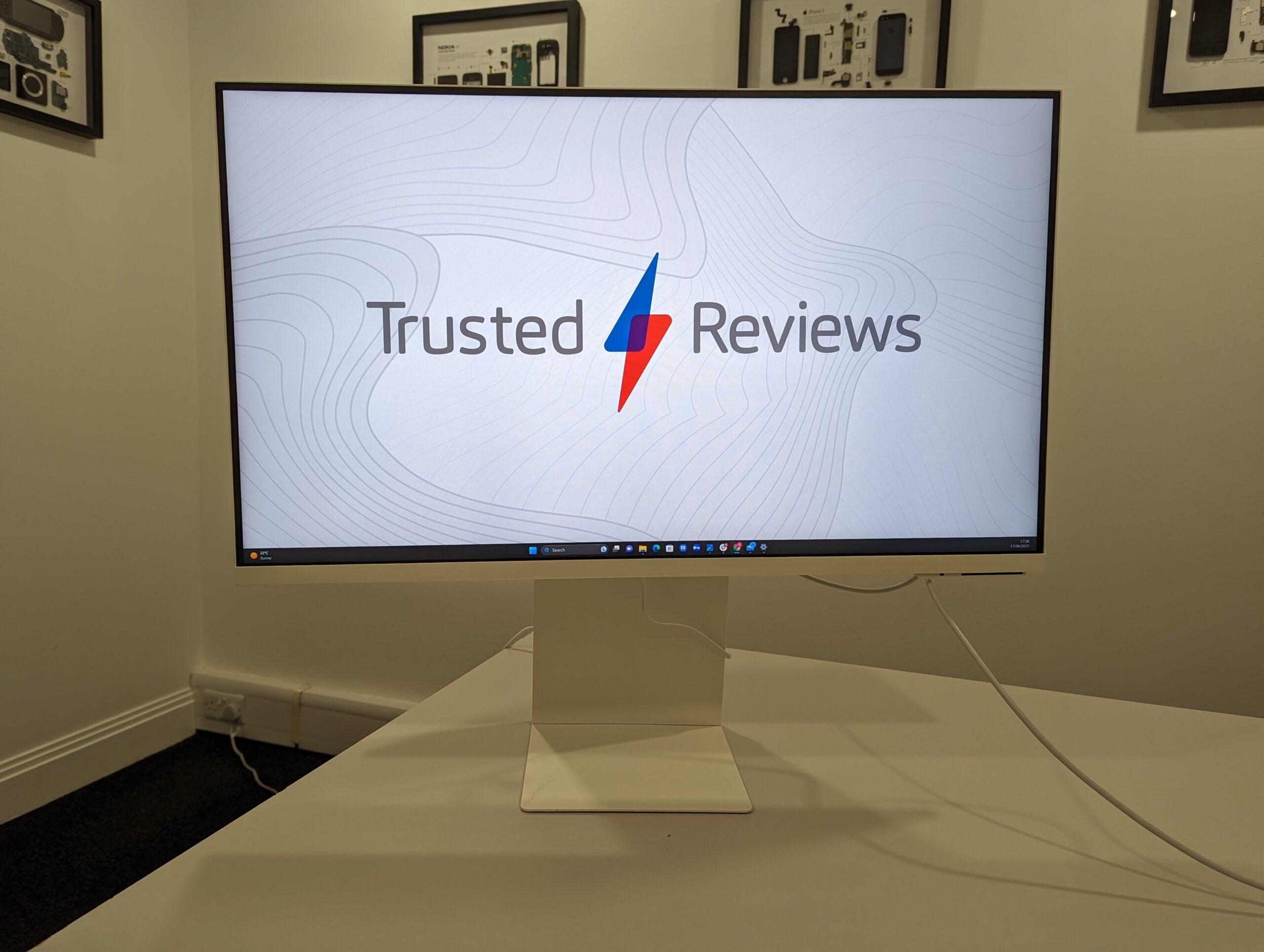Xencelabs Pen Display 24 Review
You'll struggle to find a better value offering than the Pen Display 24












Verdict
The Xencelabs Pen Display 24 is a sharp 4K pen display that offers pro-level colour accuracy and comes with everything you need to get started creating digital art. It’s also better value than its biggest competition, the Wacom Cintiq Pro 24.
Pros
- Sharp, glare-free screen
- Professional-level colour accuracy
- Quiet, fan-less design
- Cheaper than the competition
Cons
- The contrast could be higher
Key Features
- 24-inch display4K resolution and glare-free finish
- 1.07 billion colours99% Adobe RGB and 93% DCI-P3
- Silent designMetal back dissipates heat without fans
- Two pens includedAlong with the Quick Keys remote
- VESA mount readyAnd tilt stand included
Introduction
The pen display market has long been dominated by Wacom, with brands like Huion and XP-Pen offering some healthy competition throughout the years. This year, newcomer Xencelabs is shaking things up with the Pen Display 24.
The Pen Display 24 is Xencelabs’ (pronounced “Sense Labs”) first pen display and the device has already garnered plenty of attention in the digital art and design world for its competitive features and excellent value price.
Keep reading to discover our thoughts on the Pen Display 24 after spending a few weeks with the device.
Design
- The Pen Display 24 has a 4K resolution and a 60Hz refresh rate
- The display is VESA-compliant so you don’t need to pay extra for a VESA mount
- The display comes with two pens
The Pen Display 24 marks a major step-up from Xencelabs’ usual drawing devices. The brand has previously launched its Pen Tablet graphics tablets in sizes small and medium but, as its name suggests, the Pen Display 24 is Xencelabs’ first device that totes a screen.
Where the Pen Tablet plugs into a PC or laptop, allowing their user to sketch on the tablet and watch their drawings come to life on an existing display, the Pen Display functions more like an external monitor. This means artists and designers can sketch directly on the 24-inch screen, offering a more natural drawing experience and a more spacious workspace ideal for professional artists and enthusiastic hobbyists alike.

The display itself has a 4K resolution with a 60Hz refresh rate and an etched glass texture, though I’ll touch more on that in the performance section of this review.
The Pen Display 24 draws immediate comparisons to Wacom’s Cintiq Pro 24. The two devices share a lot of similarities from their 24-inch 4K displays to the 1.07 billion colours they each support and even the matching pressure levels on the pens. However, there are some physical design differences that set the two apart.
One difference I immediately noticed was the angles at which the Xencelabs tablet is able to stand out of the box (that is to say without the addition of a separate stand or articulating arm). The Pen Display 24 can be adjusted to stand anywhere between 16 and 72 degrees, allowing users to use the display at a flatter angle or tilt it just shy of upright. The Cintiq Pro 24, meanwhile, can be positioned at either a 5-degree angle or a 20-degree angle.

This means you won’t need to buy another stand for the Xencelabs to work at more vertical angles which I appreciated as it meant I wasn’t hunched over as I was when testing another Wacom product, the Wacom One. Of course, the Wacom One is much cheaper than the Pen Display 24 and is directed more toward hobbyists, but similar restrictions apply to the more high-end Cintiq Pro 24.
The Xencelabs also comes VESA-compliant, meaning you don’t need to pay extra for a VESA mount to stick the display on a wall or attach it to an articulating arm as you would with the Cintiq.

One of the most exciting features for me is the space for customisation.
Xencelabs has built eight accessory slots into the perimeter of the display, allowing users to place their pen holders and Quick Keys remote within easy reach. These slots can also be used to attach custom 3D-printed accessories, such as personalised pen holders.
A representative for Xencelabs told me about an artist who used the modular design to create a pink frame and feet to match her desk setup and I think this is a really neat idea for a product built with creatives in mind.

The Xencelabs comes with two pens – the chunky 3 Button Pen v2 and the Thin Pen v2, which includes two buttons and a thinner profile for those more acquainted with using an Apple Pencil. Both pens can be customised with different settings and both include erasers built-in to their ends.
I appreciated the addition of an extra pen as this meant I could program one with the settings I use for sketching and the other with the buttons I reach for more when editing photos, though I’m not convinced that everyone will get enough use out of both pens to make them both worth including in the box.

Last on the design front, the Pen Display 24 has a fan-less design with the device instead relying on the metal back to provide ample heat dissipation. I liked how quiet the display was and, while the device could get a little toasty, it never felt hot to the touch during my time testing it.
Performance
- The display includes glare reduction and an anti-fingerprint coating
- The screen supports multiple colour profiles
- The Virtual Tablet Mode lets you drag apps, windows and files from one display to another
The Pen Display 24 is compatible with various operating systems, including MacOS, Windows and Linux. It also works with a range of software including programs from Adobe, Autodesk, Affinity and more.
I thoroughly enjoyed working on the Pen Display 24. The surface offers a bit of resistance, making drawing feel more natural and paper-like than regular glass, though not overly so. The texture also prevents the pen from sliding all over the place and ensures you stay in control when drawing.

I also appreciated the glare reduction on the etched screen, which prevented the sun from obstructing my vision. I wouldn’t advise taking this device outside because it is heavy and there are quite a few wires involved. However, I wouldn’t hesitate to settle in to sketch next to a window on a sunny day.
Furthermore, the display has an anti-fingerprint coating and isn’t disturbed by hands, meaning you can lean on the screen for better stability without worrying about it getting too grubby or accidentally pressing another button.

The display offers multiple colour profiles, including Adobe RGB, sRGB, REC 709, DCI P3, REC 2020 and Pantone, meaning you can choose which setting is best for you based on whether you make art for print, the web, video and more.
I tested each of these modes and found that the Pen Display 24 covered 99% of the Adobe RGB and sRGB colour spaces and 94% of the DCI P3 space in their respective settings. This indicates that the display is slightly better suited for working with images than video, though all of the above are fantastic professional-grade scores. The Delta E results also indicated high colour accuracy.
I then examined the brightness and screen uniformity and found the screen to be slightly less bright in the upper and lower right corners. The contrast was also lower than expected for an OLED display, though I wouldn’t call this a deal breaker as you probably won’t be consuming much video content on the monitor.
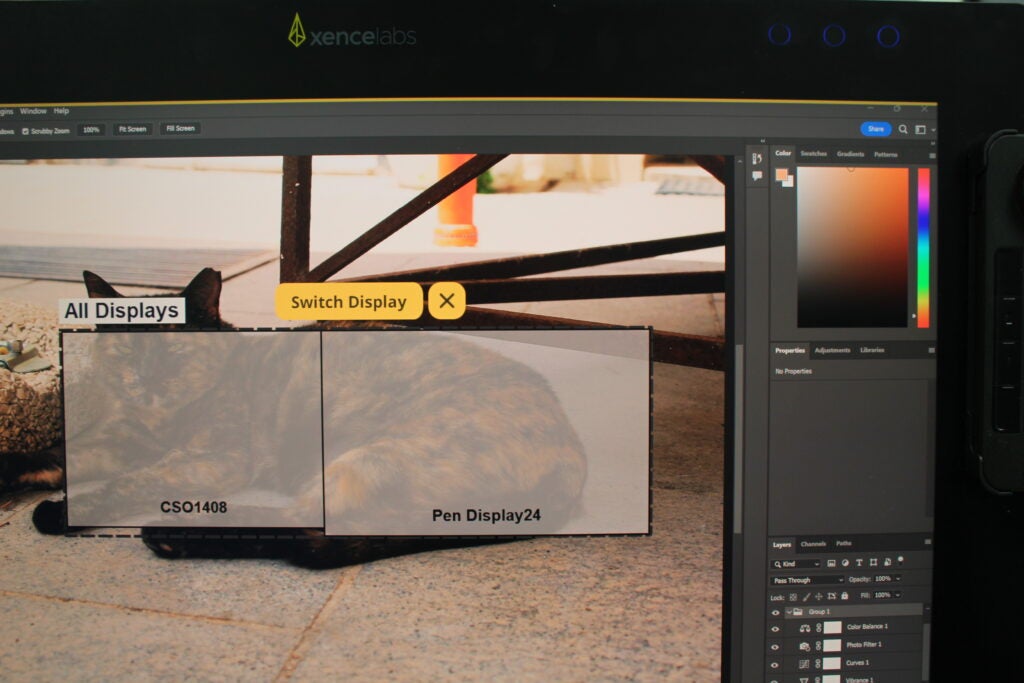
Finally, it’s worth mentioning the Virtual Tablet Mode. This is a setting that makes it easy to drag apps, windows and files from one display to another. I appreciated being able to open apps on my laptop and move them to the display easily. If you have another touch display, you can also use your Xencelabs pen on that device using this setting.
Accessories
- The Pen Display comes with the Quick Keys remote
- The remote includes an OLED display and eight buttons and with a dial for a total of 40 presets
- The remote has an up to 53-hour battery life
The Pen Display 24 comes bundled with a good selection of accessories, including two pens, a pen case, pen clips, a power adapter and an array of cables to connect the device to your laptop or PC.
The most prominent tool in the box is the Xencelabs Quick Keys, a remote control that can be kept on your desk or latched onto the side of the display to offer quick access to the buttons and presets you use the most.

The Quick Keys features an OLED display and a set of eight buttons that you can customise with any shortcuts you like. You can then use the large dial to rotate through other sets of eight shortcuts for a total of 40 options available for each app you use.
The text on the display can also rotate, meaning you can use the remote horizontally or vertically as well as left or right-handed without worrying about turning your head to read the labels.

The Quick Keys remote works both wired and wirelessly with up to 53-hours of battery life available from a single charge. I used the remote for a few hours a day during the few weeks I reviewed the display and never found I needed to stop and recharge the remote during the testing period.
Latest deals
Should you buy it?
You want a great value pen display: If you’re looking for an affordable 24-inch pen display, the Xencelabs Pen Display 24 is brilliant value and comes with two pens, a wireless remote and a VESA-compliant design out of the box.
You mostly want to edit or consume video content: The Pen Display 24 can be used to edit video but is better suited for artists, designers and photographers due to the colour spaces and contrast on the display.
Final Thoughts
If you’re looking for a 24-inch pen display, you’ll struggle to find a better value offering than the Pen Display 24.
Xencelabs offers many of the same specs and features as Wacom’s Cintiq Pro 24 for a lower price and with more accessories bundled in the box. I found the display to be a joy to draw on and was impressed by the high level of colour accuracy across colour profiles in our benchmarking tests.
The Quick Keys remote is convenient for setting shortcuts and having two pens is a bonus (though arguably a bit unnecessary depending on the user). I especially enjoy how customisable the design is, allowing artists to place their pens and remote where they want around the perimeter of the display and even attach third-party 3D-printed accessories in the extra slots.
If you’re looking to invest in a large pen display and aren’t afraid to take a risk on a newer brand, I would absolutely recommend giving Xencelabs a chance.
How we test
We use every monitor we test for an extended period, in this case around a month. During that time, we’ll check it for ease of use and put it through its paces by using it for both everyday tasks and more specialist, colour-sensitive work.
We also check its colours and image quality with a colorimeter to test its coverage and the display’s quality.
Tested for several weeks
Data gathered with a colorimeter
Used the pens to draw and edit photos
FAQs
The Pen Display 24 has a 24-inch 4K display with a glare-free and fingerprint-resistant finish.
The Pen Display 24 comes with two styluses in the box, including one 3 Button Pen v2 and one Thin Pen v2.
The remote offers up to 53 hours of battery from a single charge.