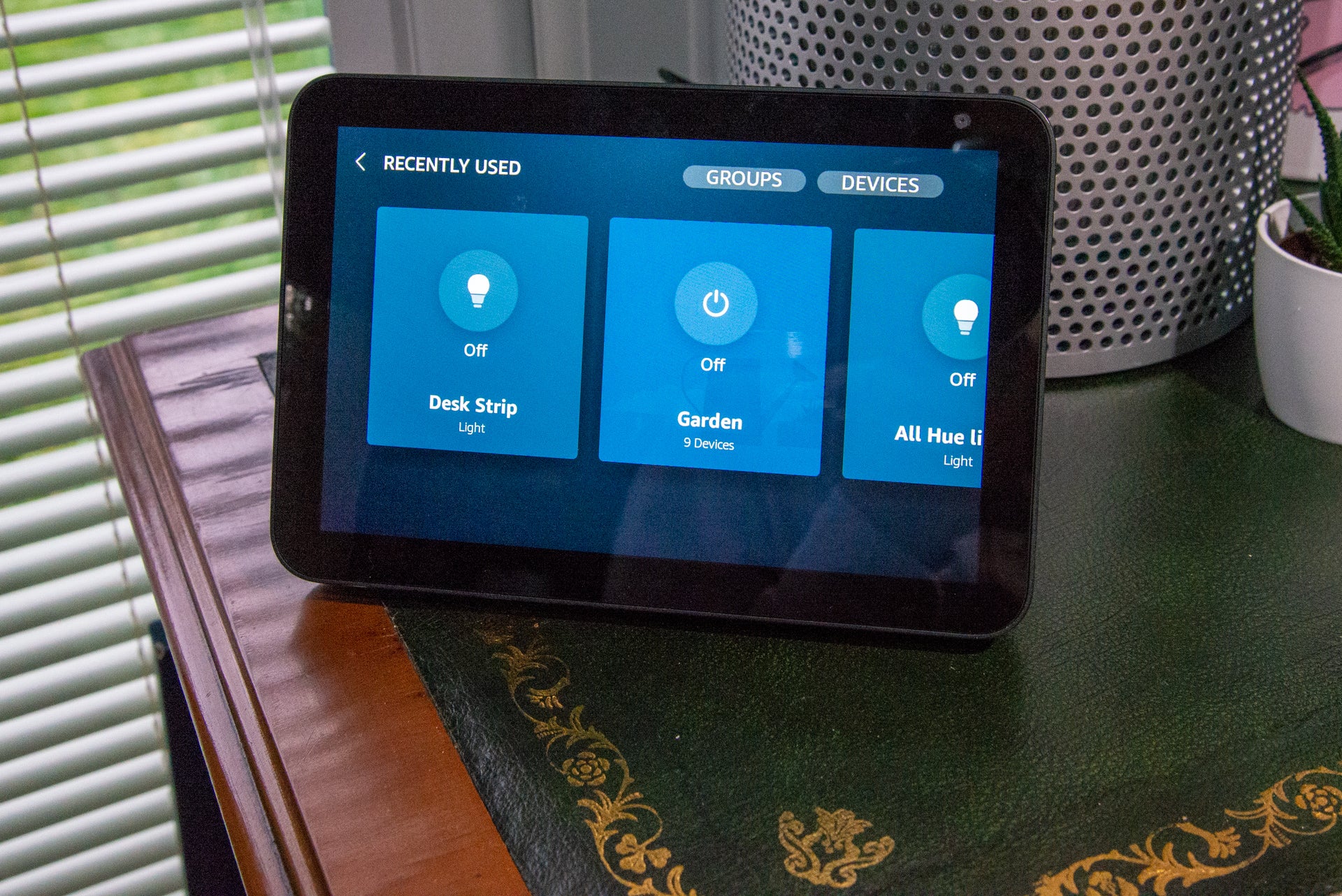What is HomeKit?

Launched way back in 2014 as part of iOS 8, HomeKit is Apple’s smart home control platform that pulls together devices from disparate manufacturers letting you control them and automate your home from one place.
Slightly confusingly, HomeKit is the underlying technology, but the way you’d use it is through the Home app on either your iPhone or your Mac. There’s no Home app or HomeKit support for Android or Windows PCs. Here’s everything you need to know about the technology.
How do I get HomeKit and what’s compatible with it?
If you’ve got an iPhone or Mac, then congratulations, you’ve got HomeKit and, more specifically, the Home app. It’s via the Home app that you can add, manage and control smart devices. The Home app lets you split your home into multiple rooms, and then add compatible devices into rooms for easy control.
Adding a device requires finding ones that are HomeKit compatible. Some simply require HomeKit and the Home app to set up, such as the HomePod Mini. Most will have a HomeKit setup code that you scan with your phone’s camera or NFC chip, such as the Nanoleaf Lines. Others have been software upgraded to provide HomeKit, such as the Abode alarm system, which generates a HomeKit code via the app.

There are two ways that a device can make it into the app. First, if a device has its own setup code, such as the Eve Energy Smart Plug, then that will connect to HomeKit automatically as itself. Secondly, if you connect a bridge, such as the Philips Hue bridge, then everything connected to that bridge becomes HomeKit enabled. With the latter, for example, adding one bridge will bring all of your devices into the Home app so that you can control them.
Out of all of the major smart home systems, including Amazon Alexa, Samsung SmartThings and the Google Assistant, HomeKit has the most limited support, although it has been getting better and the Matter protocol should increase product compatibility going forward. Matter is a cross platform, company agnostic smart home protocol designed to let devices communicate regardless of the manufacturer.
Can you make other devices compatible with HomeKit?
While the number of devices supported by HomeKit has grown, there are still notable gaps. For example, RIng devices aren’t natively compatible with Apple’s smart home system. There are some workarounds, the most well-known being HomeBridge. This sets up a device as a bridge (a Raspberry Pi is often used), and then plug-ins connect through cloud services to make devices compatible. For example, you can use the Ring plug-in to control your Ring cameras, doorbell and alarm system through the Home app.
Control can be limited and companies can shut down or break the plug-in connections, so it’s not a perfect solution.
How do HomeKit devices connect?
There’s not a HomeKit connection protocol, and devices can communicate using any one of a number of protocols, including Wi-Fi, Bluetooth, via a hub or with Thread. The important thing is that there’s no cloud communication and control has to be direct to a device.
How do you remote control devices?
Direct control means that there’s one potential problem: remote control. If you’re out and about with your iPhone, then you can’t communicate with devices in your home unless you have a HomeKit home hub, which can be an iPad that’s plugged in, a HomePod or HomePod Mini, or Apple TV.
When you’re away from your home, commands are sent via these devices, but even then, you may have some issues.
For example, as we found when we reviewed it, if you have a HomeKit Bluetooth device, such as the Yale Linus smart lock, you need your Apple home hub to be within range of it. If it’s not, then it may appear as though that device is offline.
What can you do in HomeKit?
HomeKit gives you control over devices from different manufacturers all in one place. So, you can turn on your Hue lights and set them to blue, turn off your Eve Energy smart plug and put your Ikea Starkvind purifier into automatic mode.
Based on our testing, some devices have slightly less control when used through HomeKit. For example, you can’t turn on dynamic scenes for your Hue lights, as this can only be done through the Hue app.
You can build Automations, too. These automate your home, such as turning off lights when you go out, or turning on a smart plug when you unlock your door. Find out more in our guide on how to build Apple Home Automations.
HomeKit also offers some features that aren’t available in a native app. Adaptive lighting is the big one: this will change your smart lights’ temperature to match sunlight throughout the day, dropping to a warm glow in the evening. Working at home, it can help even out the day and make your lighting feel more natural.
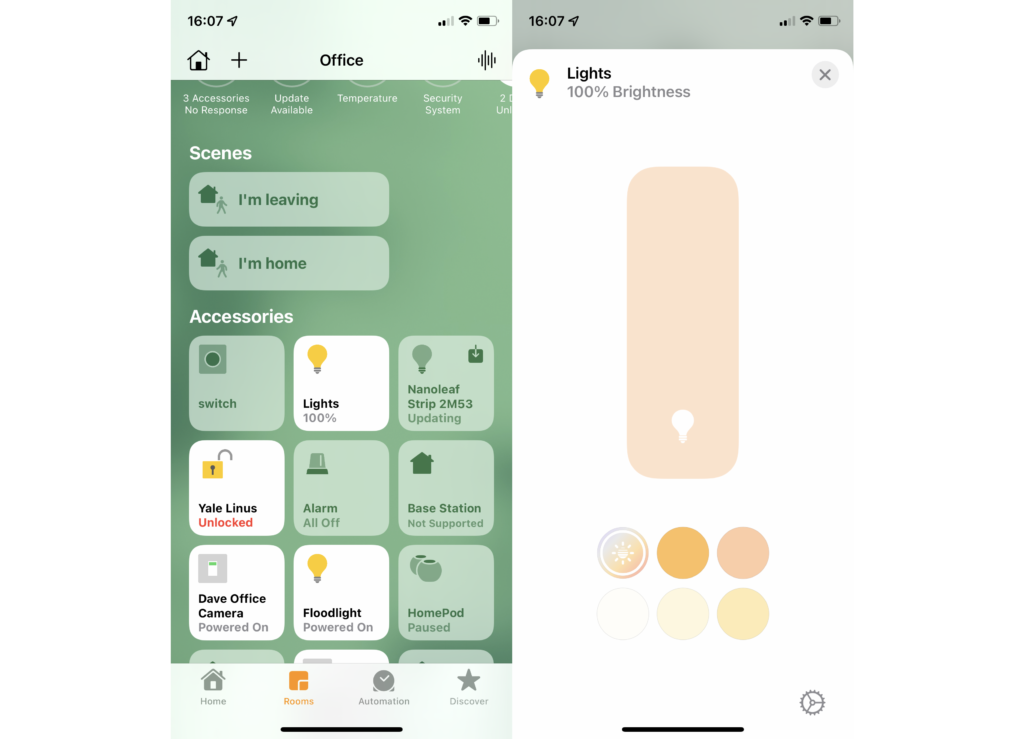
What is HomeKit Secure Video?
If you’ve got a compatible security camera, such as the Eve Cam, you can use HomeKit Secure Video. This stores video in your iCloud account, provided you have an iCloud+ subscription: 50GB supports one camera, 200GB subscriptions support five cameras, and 2GB subscriptions support unlimited cameras. You’ll be pleased to know that recorded footage doesn’t count towards your storage limits.
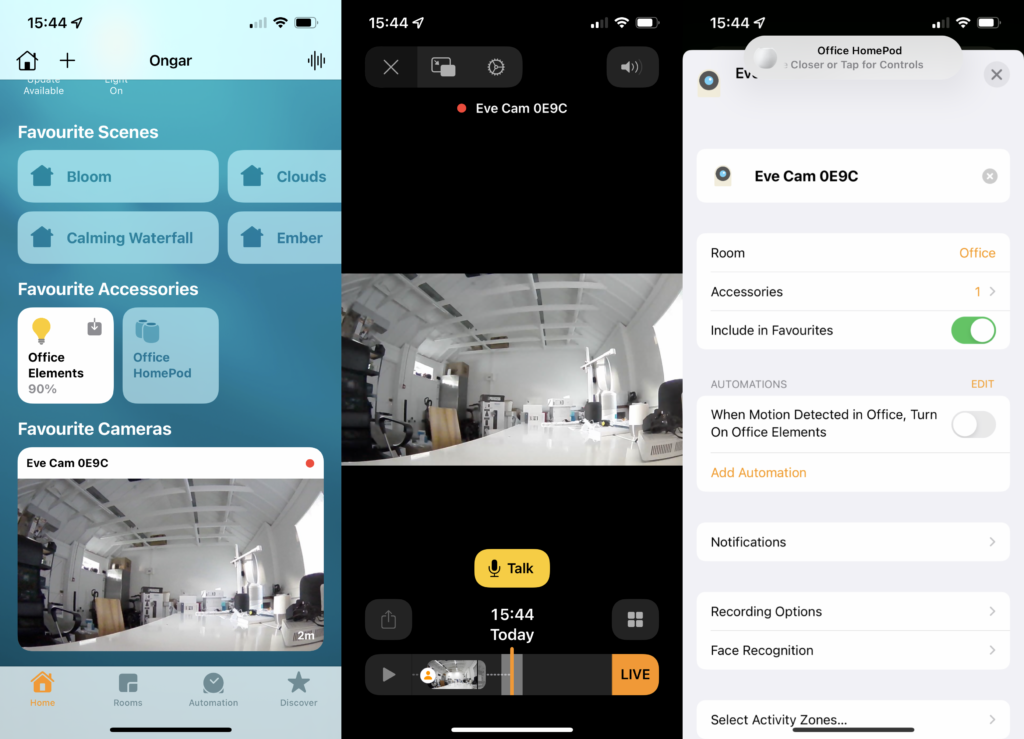
As well as recording video, HomeKit Secure Video also gives you activity zones, so you can focus on one area of your camera’s feed, and the option to detect people, animals, vehicles and packages.
What about HomeKit security?
HomeKit data is stored encrypted on your iOS, iPadOS and macOS devices. As all communication is direct between devices, data doesn’t pass through third-party servers or go into the cloud. All communications are also encrypted, which makes HomeKit exceptionally secure.
If you have a HomeKit Secure Router, then you can add an extra layer of internet security to your HomeKit devices, even preventing them from communicating with the internet. You can find out more in our guide to HomeKit Secure Routers.