Microsoft Defender Antivirus Review
One of the best free antivirus available
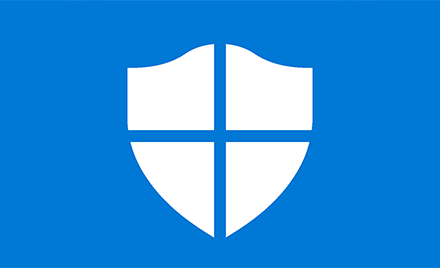

Verdict
Microsoft Defender Antivirus protected against all threats in tests by three separate organisations. It’s free, built into Windows and is very much the anti-malware suite to beat.
Pros
- Excellent integrated Windows 10/11 interface
- Excellent malware protection
- No need to install anything
- Free
Cons
- System impact isn’t as low as you might expect
Key Features
- Built into Windows 10/11:If you already have Windows 10 or Windows 11 installed, then you should be able to start using it right away without further downloads.
- Parental controlsProvides content filtering, app restrictions, and time limits for younger members of the household.
Introduction
Microsoft Defender Antivirus – the default virus protection built into Windows 10 and 11 – has gone from strength to strength in recent years, and its performance in recent tests by multiple independent firms has been conspicuously good.
It’s even being trialled for macOS under the name Microsoft Defender Advanced Threat Protection (ATP) for Mac, although the focus there is primarily to serve mixed-OS business environments.
Microsoft Defender’s impact on system performance is likely to be unnoticeable on reasonably well-specified PCs, but tests show that using it in favour of third-party software won’t provide the kind of performance boost you might hope for.
Features and usability
- Features a welcome silent mode
- Excellent parental controls
- Includes 5GB of Microsoft OneDrive cloud storage
Microsoft Defender Antivirus and its companion features can be found in the Windows Security Centre, which helpfully opens on a home screen with an overview of your protection status, including when Defender last updated itself and scanned for malware.
It also has dedicated tabs for different features. Virus and threat protection is home to your usual quick, full and custom scans, plus an intensive offline scan mode to tackle hard-to-remove threats.
You can manually update virus definitions and enable or disable options such as cloud-based protection and real-time protection – this isn’t a good idea for the safety of your PC, though.
Scheduling scans requires you to leave the interface and use Windows’ Event Manager. The interface here feels dated, which is annoying even if scheduled scans aren’t particularly necessary for most users.
The firewall has its own interface – effective, if a little old-fashioned – where you can open ports, configure notifications and set different settings for private and public networks. App and browser control allows you to set the strictness of Microsoft’s SmartScreen utility, which can warn against or block apps that Microsoft’s remote verification service hasn’t seen before.
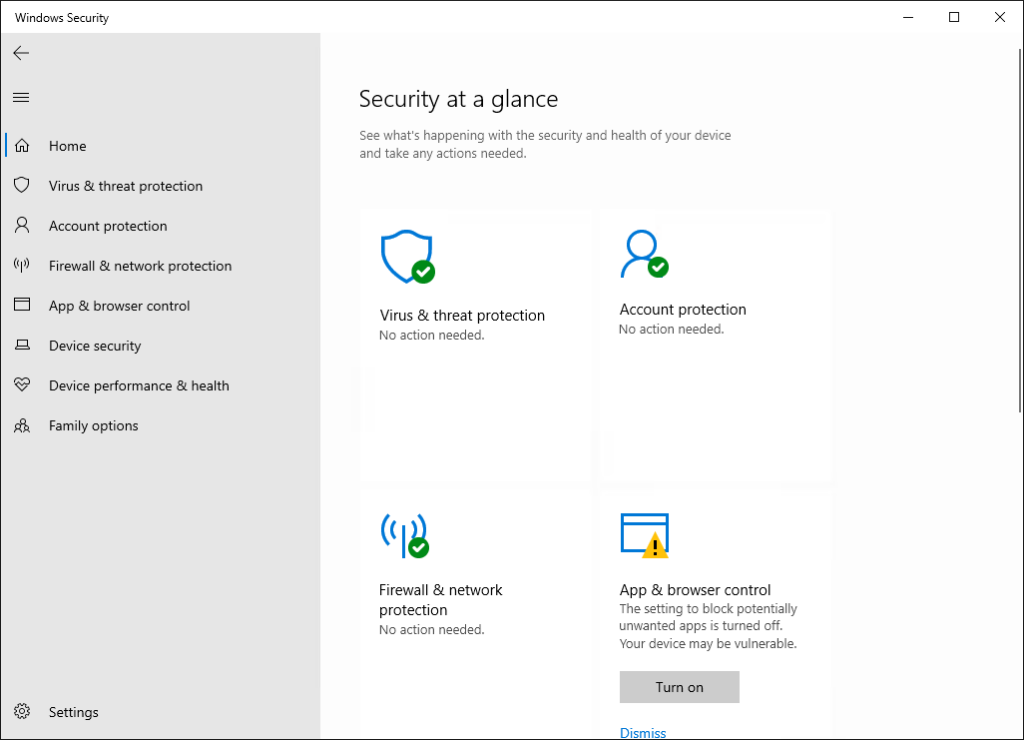
You can also disable notifications from Microsoft Defender Antivirus via the Virus & threat protection settings, giving it a very welcome silent detection mode.
Parental controls can be found under Family options. These provide device and account management for children who use Windows devices, allowing you to enable content filtering for the web, control the apps they install and the amount of time they spend in front of the screen. Windows Family Safety has to be configured and managed via a powerful web interface that allows (and requires) you to set up dedicated accounts for each child. Apps are available for iOS and Android, and it’s generally one of the best parental control solutions around.
Defender’s integrated ransomware protection and file recovery features rely on Microsoft OneDrive as a secure cloud backup target. You only get 5GB of free space by default, but that might just be enough for your most critical personal files.
You can even track your computers remotely if you use your Microsoft account to log in to your PC.
Performance
Although Microsoft Defender Antivirus was once an antivirus also-ran – something to keep you safe until you had time to install real internet security software – it’s now the benchmark by which all other security software is measured.
Its recent test results have been consistently excellent, although its latest performance wasn’t quite up to that of rivals Avast, GData and McAfee on this occasion.
| Testing facility | AV-TEST | AV Comparatives | SE Labs |
| Real-World Threat Protection | 100.00% | 99.50% | 100.00% |
Microsoft Defender Antivirus achieved perfect protection scores from AV-TEST and SELabs and a 99.5% defence rating with 1 false positive in AV Comparatives’ most recent real world detection test.
AV-TEST also carries out performance testing, and suggests Defender can have more of an impact on system performance than some third-party anti-malware solutions. This is particularly visible on low-spec systems when they install applications and copy files, while rivals like Avast have much less of an footprint.
Latest deals
Should you buy it?
You want hassle-free protection:
Free, effective, and already installed on your system, Microsoft Defender Antivirus is hard to beat.
You use an old version of Windows:
If you’re only able to run a version of Windows that’s no longer in support, then Microsoft Defender will no longer receive updates.
Final Thoughts
Microsoft Defender Antivirus is currently so effective that there’s little point in installing third-party antivirus software, unless you’re going for something with lots of useful extras or which provides a significant reduction in system resource use, such as Symantec’s Norton 360 Deluxe.
How we test
We use every antivirus suite ourselves, so we can check out their various features, from scanning options to integrated extras such as parental controls.
The results we use to assess malware detection performance come from reputable testing houses including AV-Test, AV Comparatives and SE Labs.
We download and use the software ourselves to test the included features
We use data from trusted and approved testing houses to determine the malware detection performance
FAQs
No, Defender automatically deactivates itself if it detects another real-time malware protection tool on your PC. It’ll also automatically re-enable itself if your antivirus expires or is removed.
No, Micorosft’s core protection is always free. However, extra features are available with Office 365 subscriptions, some aimed at businesses and others aimed at individual users. These include features like an enhanced web interface to help you monitor security events and alerts on your Windows PCs and Android or iOS smartphones. Business versions also provide macOS and Linux endpoint protection.








