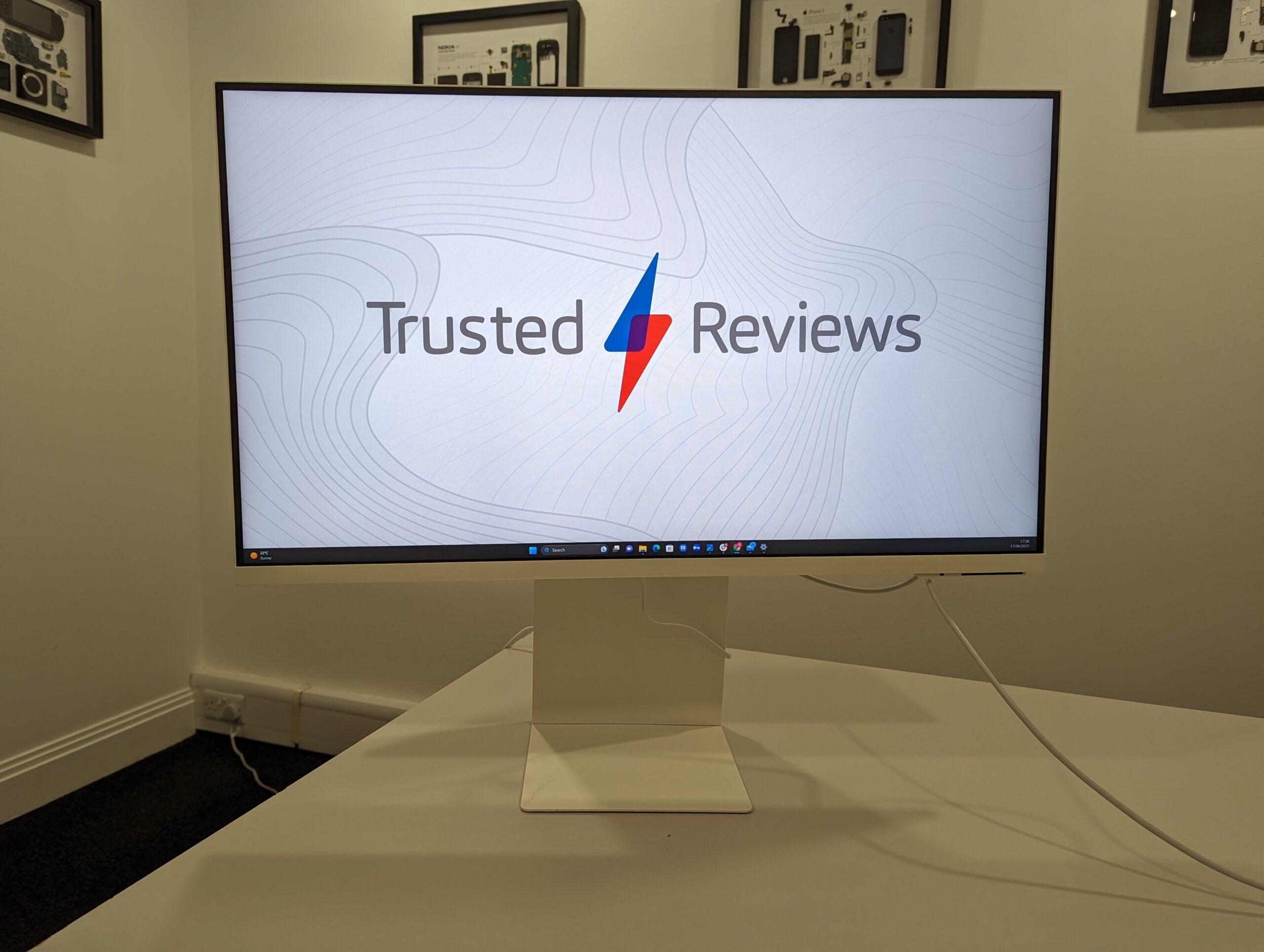Apple Studio Display Review
A monitor for Apple enthusiasts
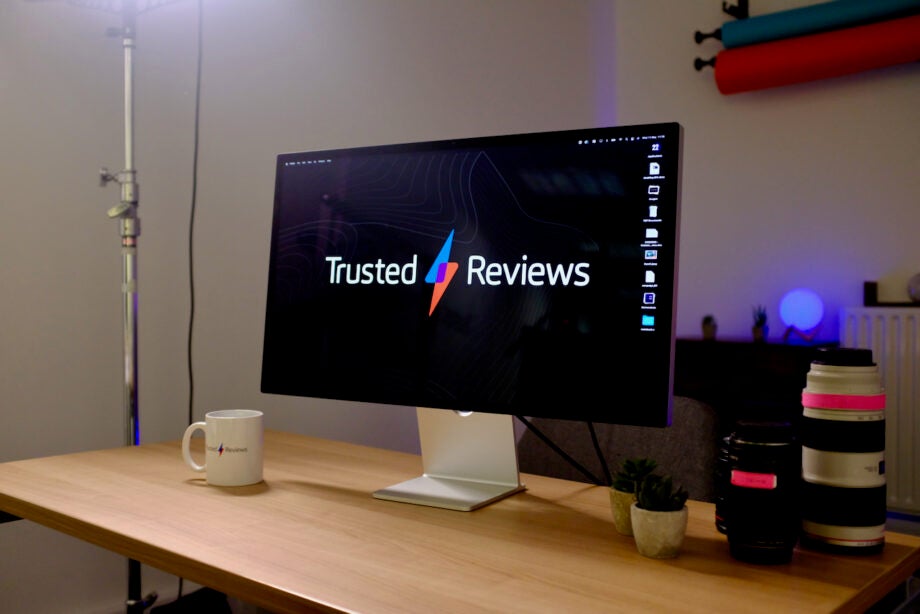

Verdict
A sharp image, excellent colour reproduction and tight macOS connectivity make the Apple Studio Display monitor an excellent partner to a MacBook Pro or Mac Studio. But the lack of modern features and a very high price could make this a tough sell to many.
Pros
- Excellent 5K image
- Complete setup with integrated speakers
- Mics and webcam
- Sleek design
Cons
- Expensive
- Lacks proper HDR support
- Not great for Windows owners
Availability
- UKRRP: £1499
- USARRP: $1599
Key Features
- Display specsThis is a 27-inch LCD, very similar to the Intel 27-inch iMac. Brightness can hit close to 600 nits and it produces a 5K image.
- ConnectivityFour ports on the back, including one Thunderbolt 3 port and three USB-C for connecting peripherals.
- Integrated extrasThere’s a built-in 12MP webcam, Spatial Audio-capable speakers and multiple microphones.
Introduction
Sitting below the Pro Display XDR in Apple’s expanding monitor line, the Studio Display is an excellent MacBook Pro or Mac Studio companion.
However as good as it can be thanks to some excellent colour reproduction and a sharp image, it’s not the most forward-thinking monitor around.
For instance, it lacks some of the higher-end features Apple often touts as key selling points in products like iPad Pro 12.9-inch and iPhone 13 Pro Max.
With the price starting at $1599/£1499, this is also far pricier than many of the best monitors around. So just how good is it?
Design
- One of the best-looking monitors we’ve reviewed
- Three stand options, including a VESA mount
- Sleek metal and glass build
There are a number of reasons why someone would choose the Apple Studio Display over a cheaper monitor and the very typically Apple design is one of them. This is up there with the sleekest monitors around, with a very professional look that’s certainly influenced by the iMac 2021 redesign.
It’s not as fun as the iMac and there are no brighter colours available, but the standard mixture of a black front and silver sides looks great.
The most obvious iMac trait the Studio Display inherits is the basic stand. Unlike with the Pro Display XDR, you don’t have to pay extra simply for a stand to be included in the box, but if you do have extra cash available you can splurge for a more functional version.
By default, the Studio Display comes with a basic tilt stand that looks very much like the stand from the M1 iMac. It tilts up and down so you can tweak the angle up to 30 degrees if you’re trying to avoid glare, but there’s no height adjustment.
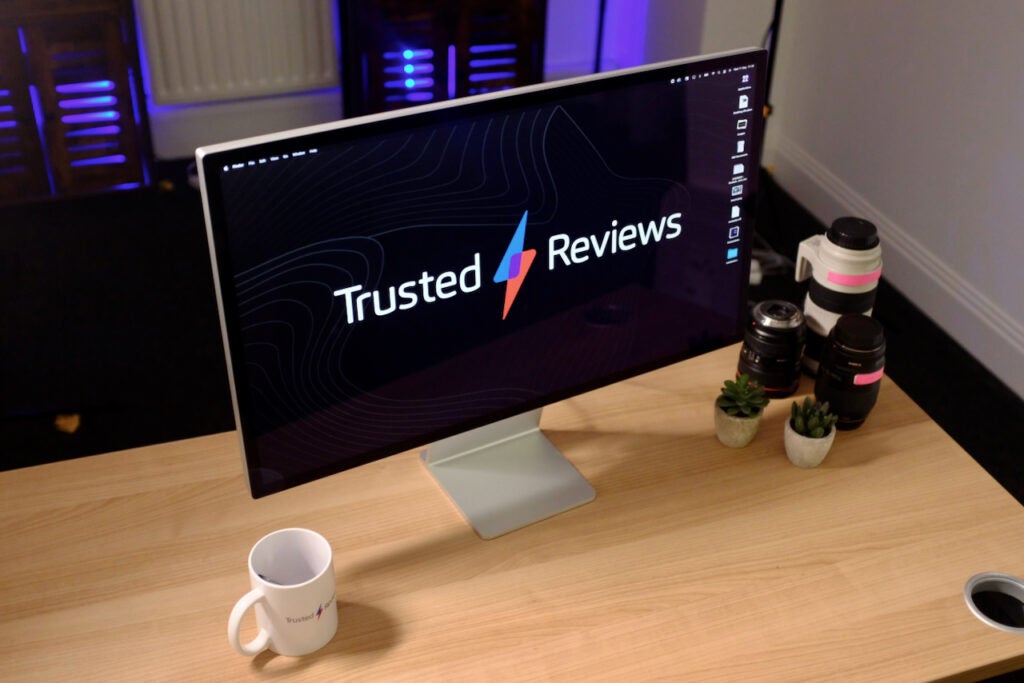
At my desk, the height of the Studio Display is a bit low (just as it was with the iMac) meaning it could become uncomfortable throughout a full workday. I ended up stacking a couple of books under the stand to give it some extra height. Apple does offer two other stand options: an extra $400/£400 gets you some height adjustments and a design very similar to the Pro Display XDR, while there’s a VESA mount option too if you’d prefer to provide your own stand.
Apple says these stands aren’t freely user-replaceable, so you can’t just go with the tilt option with the idea of upgrading yourself at home later. But, Apple stores do have the ability to swap them.
I haven’t used the height-adjustable stand so I can’t attest to its improvements, but that upsell price is a little too high to recommend it, even if it does make the experience better overall.

The Studio Display is finished with that quality you’d expect from a monitor that costs this much. The aluminium build is a step up from the usual plastic construction of the competition and there’s a precision touch we’ve come to expect from Apple products like the iPhone 13 Pro.
Rather annoyingly though, there are no controls whatsoever on the monitor. No on/off switch or dial for quickly altering settings – nothing. Everything is controlled from a connected laptop. This is fine if you’ve got a Mac machine connected – as you can control everything from either a keyboard or System Preferences – but it hampers the Windows experience as you can’t really change or tweak any settings.
Features
- Built-in webcam, speakers and mics
- Four rear ports, including 1x Thunderbolt 3 and 3x USB-C
- Easy one cable connection
There’s a lot going on inside the Apple Studio Display resulting in a monitor that’s one of the more fully featured we’ve reviewed. There’s an in-built webcam, excellent speakers plus what amounts to pretty much the guts of a basic iPad including an A13 Bionic chipset and 64GB storage.
Don’t get too excited about those specs though, as you wouldn’t really know there’s onboard storage and a very capable chip inside. You can’t, for instance, stream directly to the Apple Studio Display with AirPlay (a nice idea I’d love to see implemented) nor can you store files on it. Instead, it seems these guts are there for software updates and to help enable added extras like Spatial Audio for the speakers and Center Stage for the webcam.
Considering Samsung has released multiple smart monitors, including the recent M8, all of which function surprisingly well without a computer attached, it feels like Apple is missing a trick by not making more use of those internal skills.
The built-in webcam has caused quite a stir since the Studio Display’s launch, with many reviewers criticising its noisy, blurry image. It’s true that the webcam here is merely ok, but after using it for video calls every day I can’t say it’s something that has bothered me. Compared to the majority of webcams integrated into laptops, the results are perfectly fine. I’m less impressed with the Center Stage feature though, and feel it’s far more useful on an iPad. This software feature utilises the wide-angle camera to essentially follow you around, zooming in and out to try and keep you in the middle of the image.
On the iPad (a device you might be passing around multiple people on a call or using in a trickier environment like the kitchen) it works great – but I just don’t see the point on a device like the Studio Display that stays in one spot. It doesn’t help that Center Stage here is slow, meandering around to try and catch up with your face. Too often on Zoom calls the webcam would lose me and focus on something in the background and then struggle to move back to my face. The constant moving around couldn’t have been very pleasant for the people on the other end of the call.

On a more positive note, the speakers are good. The sound is clear and crisp, with a fair amount of bass and a decent representation of Spatial Audio. There are six speakers in all, with four force-cancelling woofers and two high-performance tweeters. There isn’t quite enough bass to really make it a great monitor for audio listening, but with movies and TV shows, it makes for a great experience. I tried out the Apple TV Plus show Foundation and the monitor did it good job at representing the booming soundtrack. While many monitors include speakers purely to tick a box, they feel like an important feature here.
While there is support for Windows (you won’t get Spatial Audio or Center Stage) I’ve had mixed results getting Windows laptops to connect. A Razer Blade 17 Pro, for instance, charged but wouldn’t output an image – and with no onscreen menus or settings accessible on the Apple Studio Display there’s no way to sort the issue.
I don’t think Apple is really aiming this at Windows users though, and if you’re eyeing up the Studio Display I am going to assume you’ve got a recent MacBook or desktop Mac like the Mac Studio.
To connect a device to the monitor you’re going to need the included 1-metre Thunderbolt cable – just plug that into a Thunderbolt port on your MacBook and you’re connected. If you’re using a laptop it’ll charge up to 96w and you have full access to the four rear ports (3x USB-C and 1x Thunderbolt 3) for connecting peripherals.
It’s all very easy and makes for a clean desk as one cable is all you need. I’ve had no trouble at all using the Apple Studio Display with a 2020 MacBook Pro, with it smoothly turning on and jumping into life every time I plug the laptop in. See below for all the devices Apple officially says are supported by the Studio Display.
- Mac Studio (2022)
- 16-inch MacBook Pro (2019 or later)
- 14-inch MacBook Pro (2021)
- 13-inch MacBook Pro (2016 or later)
- 15-inch MacBook Pro (2016 or later)
- MacBook Air (2018 or later)
- Mac mini (2018 or later)
- Mac Pro (2019 or later)
- 24‑inch iMac (2021)
- 27-inch iMac (2017 or later)
- 21.5-inch iMac (2017 or later)
- iMac Pro (2017)
It’ll also work with the following iPads:
- iPad Pro 12.9-inch (3rd generation or later)
- iPad Pro 11-inch
- iPad Air (5th generation)
Image Quality
- Similar panel to the 5K iMac
- Very bright and colour accurate
- Lacks many high-end features, like HDR and high refresh rate
I’ve been both impressed and disappointed by the Apple Studio Display’s picture quality. Overall it’s a fantastic LCD display, with a sharp 5K (5120 x 2880) resolution that perfectly scales up macOS and pushes out a bright, colourful image that is very accurate in our tests.
But it doesn’t really do anything new, different or particularly modern. This is basically the same display as the 27-inch 5K iMac and the 27-inch Ultrafine monitor from LG – two options that have been around for a number of years. There’s no local dimming or Mini-LED tech for true HDR, nor are there XDR levels of brightness for certain workflows. There’s also no 120Hz ProMotion tech so you’re stuck with the default 60Hz refresh rate, which certainly won’t appeal to gamers.
If you’re paring this monitor with the Mini LED toting, 120Hz display on the recent 14-inch MacBook Pro then the picture quality is going to be a bit of step down. These are features Apple touts on iPhones, iPads, MacBooks and the Pro Display XDR and to see them missing from a monitor that costs £1500 is a little disappointing.
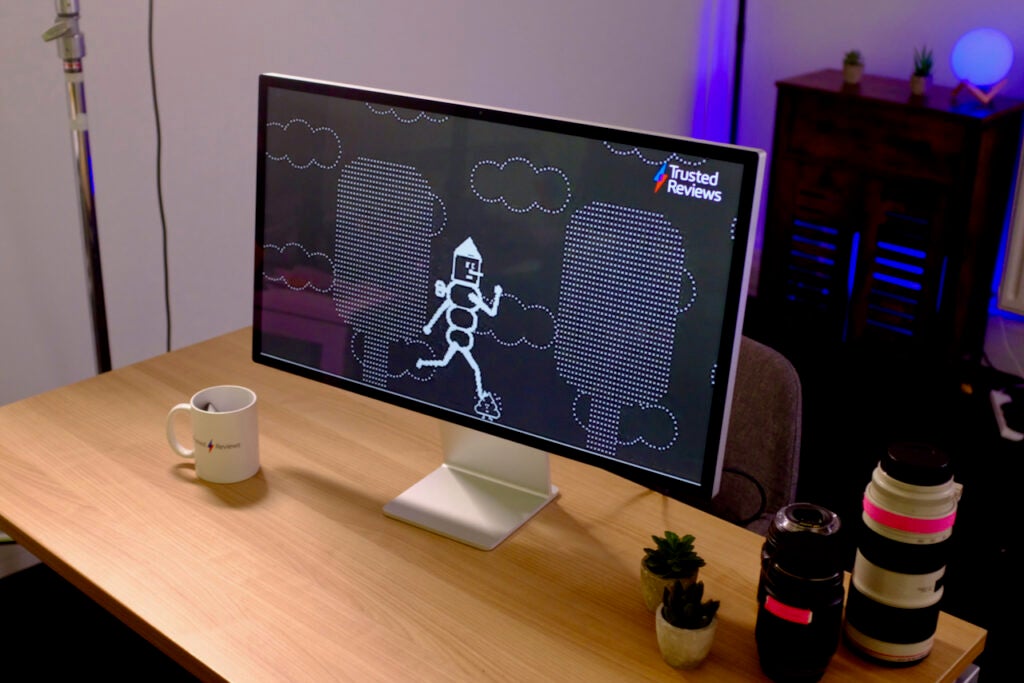
I loaded up a few shows on Apple TV Plus and Netflix to see what the display was like for entertainment. Colours popped, brightness levels were great and the 5K resolution makes for a very sharp image, but the lack of local dimming really does take away from dark scenes with them coming off more washed out. Popping my iPad Pro 12.9-inch with its Mini LED screen next to the monitor and watching an episode of Severence on both, the iPad’s far superior screen pushed out a brighter, far richer image.
Apple claims the Studio Display can hit 600 nits of brightness – a high number if you’re not viewing HDR content. After running a colourimeter over the panel, my results matched up with Apple’s claim. Our Trusted Reviews Labs results also showed this is an accurate display, with impressive scores for sRGB (99.7%) and DCI-P3 (95.3%) gamut coverage.
You can tweak the calibration in System Preferences, with options for specific display presets like Design and Print (P3-D50) and PAL or NTSC video. For most people though, I would just stick with Apple Display preset.
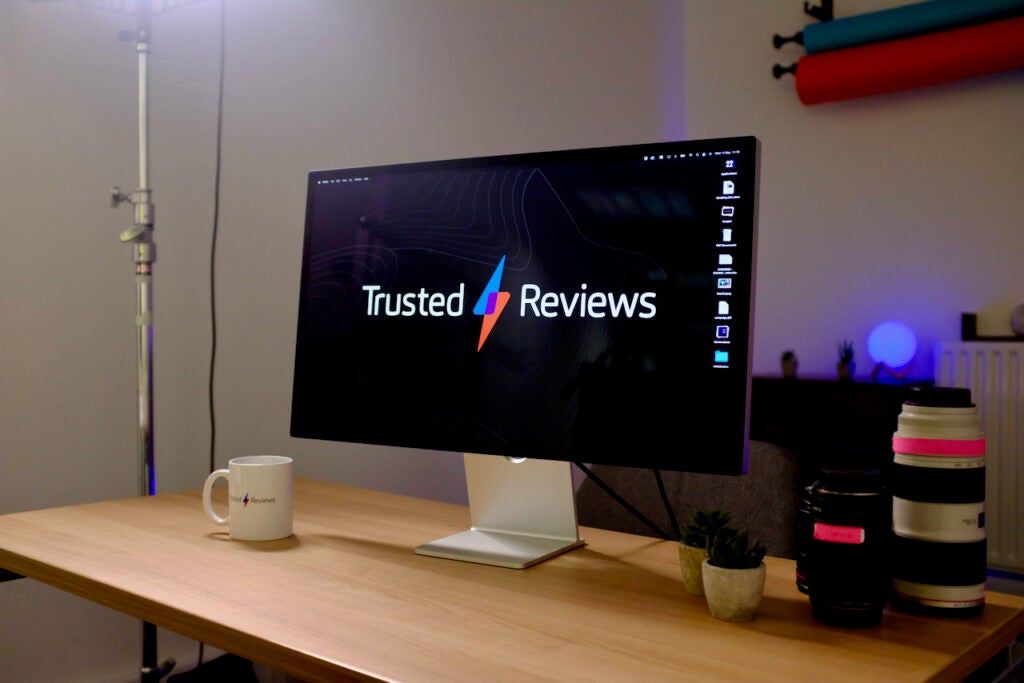
Apple has introduced a couple of different options for the glass finish before and you can once again choose here. By default, the glass is glossy and the finish will be familiar to anyone who used an iMac or MacBook. Pay an extra £250, and you can switch to the Nano-texture glass. This, Apple says, ‘scatters light to further minimise glare’ and could be a good upgrade if you’re working in a very bright room and directly in front of a window.
Overall though, the panel is good. Its high-resolution scales macOS up fantastically well so everything feels in proportion and it makes for a sharp image whatever you’re doing. It’s just a shame that some higher-end features aren’t present and it’s not a monitor capable of outputting HDR video.
Latest deals
Should you buy it?
You want to create a simple setup with your MacBook:
Thanks to included mics, speakers and an adequate webcam, plus a single Thunderbolt cable connection, this is a strong all-in-one monitor that easily connects to and charges a MacBook.
You have an HDR workflow:
Of course, you shouldn’t really buy this if you have a Windows laptop as your main machine, but it’s also worth a miss if you want to create workflows in HDR. As good as the screen is, there’s no HDR support along with no local dimming and it’s just a 60Hz LCD panel.
Final Thoughts
I have been using the Studio Display for about a month now, and I will be sad see to it leave Trusted Reviews Labs. It’s a wonderful all-in-one monitor solution that looks great, provides a strong and colour-accurate image all while tying in seamlessly to the Apple ecosystem.
Yet, I think it’s a hard recommendation for anyone but the truest of Apple fans who simply must have that ease of use and 5K resolution. The high asking price might be a lot lower than the Pro Display XDR, but it’s a lot when you consider the panel has just been plucked from an older iMac. The lack of any local dimming support for any form of HDR is a shame, as is the absence of ProMotion.
This isn’t going to rival the best gaming monitors, nor is it really suitable for owners of Windows PC. No, this is a niche monitor for someone who owns a MacBook Pro and isn’t worried about the cost. If that sums you up, then you won’t find better without spending even more on the Studio Display XDR.
How we test
We use every monitor we test for an extended period, in this case around a month. During that time, we’ll check it for ease of use and put it through its paces by using it for both everyday tasks and more specialist, colour-sensitive work.
We also check its colours and image quality with a colorimeter to test its coverage and the display’s quality.
Tested for a month
Used with a connected MacBook Pro, Mac Studio and various Windows laptops
Data gathered from a professional colorimeter
FAQs
I have tried the display with a few Windows laptops and while only one didn’t work (a Razer model), all the others did. However, you don’t get many of the benefits like Spatial Audio, Center Stage or much control over image quality.
While you can pull the fixed power cord out, it’s not designed to be removed and requires a lot of force.
Trusted Reviews test data
Full specs
Jargon buster
USB-C
The modern USB connector you’ll find on most Android phones, new laptops, cameras and games consoles. It’s reversible and used for charging along with data-transfer.Lightning
Apple’s port of choice for charging and data transfer. You’ll find it on the cheaper iPads and all of Apple’s phones.Nits
The brightness level of a display. 300 nits is regarded as the minimum target for high-end screens.